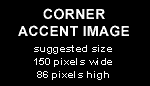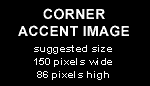|
System Requirements:
Minimal system:
- Dual Core ADM operon 2.2 GHz processors.
- Sata Motherboard
- System disk + Media Storage
- 2 GB of Ram
Linux Installation.
- Insert the first CD or DVD in your drive and restart you computer.
- Wait for the suse installation program (YAST) to start.
- IMPORTANT: Make sure you'll chose a 32bits installation, as with 64bits you'll run into trouble compiling
the libODBC++ library. Directly after in the installer is started you'll must go into the options menu at the bottom to check
this.
- After setting the language you'll enter the "Installation Settings"
- Click on Partition and setup the partitions as you want them
- Click on Software and push the "Detailed selection" button
- Enable "C/C++ Compiler and Tools".
- Enable "KDE Development".
- Push the "Accept" button and "continue" button at the "Changed Packages" window.
- Check if the "Time Zone" is setup correctly...
- Accept the "Installation Settings".
- Agree on some packages and confirm installation start..
At some point during installation the system might reboot, be sure to eject the CD during these reboots, otherwise the
installation will start from scratch..
The whole Linux installation may take up 1 to 2 hours
- After all the CD's are copied supply the Root password.
- Click "Continue on every "hardware detection" window.
- To make life a little bit easier during installation and testing, i alway disable the firewall....
- You might want to enable the "VNC Remote Administration"
- Check the network settings.
- Skip the Internet connection test and thereby the automatic updates..
- Set Authentication Method to "Local".
- Add a user... (uncheck the auto login)
- Read the release notes and than let the system detect other hardware..
- Check the Graphics setting with the monitor type your using, I've sometimes seen wrong refreshrates for the specific monitor
types. A Dell 2407 can not have more than 60Hz at its highest resolution!!!
- Let the system save any hardware settings and that push "Finish"
You'll now should get the logon screen and everything should be in working order..
|