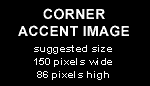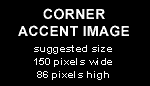Install packages with YAST....
- Open Yast and search for the unixODBC package
- Install this by checking the box in front of the package name "Sometimes its already installed....."
- Check the version of unixODBC (mine is 2.2.10-3)
Installing other odbc packages:
- Open a webbrowser and goto http://rpm.pbone.net
- Search for "unixODBC-devel"
- In the list find the "unixODBC-devel-2.2.10-3.i586.rpm" for SuSE 9.3
- Download this package
- Again Search but now for "psqlODBC"
- In the list find the "psqlodbc-07.03.0200-85.i586.rpm
- Also download this package
- Open a console and cd to the directory were the packages were download to.
- do: root> rpm -ivh unixODBC-devel-2.2.10-3.i583.rpm
- and: root> rpm -ivh --nodeps psqlODBC-07.03.0200-85.i586.rpm
Create ODBC driver and install files:
Create a file called /etc/unixODBC/odbcinst.ini which must contain the following
[PostgreSQL]
Description = PostgreSQL driver for Linux & Win32
Driver = /usr/lib/unixODBC/libodbcpsql.so
Setup =
/usr/lib/unixODBC/libodbcpsqlS.so
FileUsage = 1
Create a file called /etc/unixODBC/odbc.ini which must contail the following
[ProdAutoDB]
Description = Production automation database
Driver = PostgreSQL
Trace =
Yes
TraceFile = sql.log
Database = prodautodb
ServerName = localhost
UserName = ingex
Password =
Port =
5432
Protocol = 6.4
ReadOnly = No
RowVersioning = No
ShowSystemTables = No
ShowOidColumn =
No
FakeOidIndex = No
ConnSettings =
Check the ODBC connection to the prodautodb database:
root> isql prodautodb ingex ingex
This should give a "Connected!" message
try SQL> select * from fileformat;
This should fetch 2 rows. Row 2 contains "MXF"
SQL> quit
if the connection does not work there is an error in one of the ini files. If the connection works but you do not
get data from the select command than the prodautodb scripts did not run ok...
Be sure to use the 64bit /usr/lib64/unixODBC/libodbcsql.so in the /usr/lib/unixODBC directory if your building a
64bit system.
Install libODBC++:
- Download the library from http://libodbcxx.sourceforge.net
- I am using version 0.2.4 pre 3
- do: root> tar xf libodbc++-0.2.4pre3.tar.bz2
- Copy the "libodcb++-0.2.4pre3" to /usr/local/source and rename to libodbc++
- cd to /usr/local/src/libodbc++
- run: root> ./autogen.sh
- run: root> ./configure --with-odbc --enable-static
- run: root> make
- run: root> make install
On 10.x suse systems the compiler will error when compiling the oracle.cpp from the tests directory. To resolve this, open
this file with KWrite, goto line 183 and change ODBCXX_CHAR_TYPE to ODBCXX_STRING_CONST.
pgAdminIII installation:
You might want to install the pgadmin tool form http://www.pgadmin.org on a windows machine to check the networking capabilities of the database...