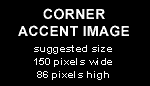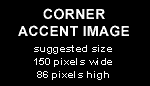Create and initialize database:
Create a directory called data
root> mkdir /usr/local/pgsql/data
Change the owner to postgres user
root> chown postgres /usr/local/pgsql/data
Login as postgres user and initialize the database..
What i always do is to start a remote desktop session on another machine using VNC
(with the UltraVNC client on a windows machine for instance). Check with "ifconfig" in a console what the ipaddress of your
linux machine is. In VNC connect to <ipaddress>:5901
postgres> /usr/local/pgsql/bin/initdb -D /usr/local/pgsql/data
After the initdb is finished go with konqueror to the /usr/local/pgsql/data directory
and search for the "pg_hba.conf" file. Add the following entry to the end of this file using KWrite:
host prodautodb ingex <ipaddress line xxx.xxx.0.0>/16
trust
Search for the "postgresql.conf" file in the same directory and open it using KWrite. Use "Edit" menu and than "Find"
and search for "listen_address". Now change "listen_address='localhost'" to "listen_address='*'". Be sure to remove the "#"
comment sign in front of this line