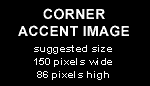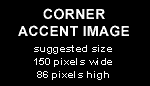Start the Naming Service:
- Open a console window.....
- cd to $TAO_ROOT/orbsvcs/Naming_Service/
- start the Naming Service with:
- root> ./Naming_Service -ORBEndPoint iiop://:8888
- Leave the console window open.....
Check the run scripts:
- cd to /usr/local/src/ingex/Ingex/corba/Recorder
- open the "run_recorder.sh" file with KWrite
- remove the blank lines at the end of the file...
- change "corbaloc:iiop:<ns-host>:<ns-port>" with
- "corbaloc:iiop:<hostname>:8888", use the actual hostname of the system.
- cd to /usr/local/src/ingex/Ingex/corba/RecorderClient
- open the "run_client.sh" file with KWrite
- Repeat steps 3,4 and 5
Starting the capture test deamon:
- Open another console
- Go to /usr/local/src/ingex/Ingex/capture
- type root> ./testgen -c 1
- The capture deamon will start with "Filling buffers" message..
- Wait for 5 to 10 seconds
- A message saying "starting capture thread" will appear..
- The testgen capture deamon is now up and running.
- Leave the console open...
Starting the recorder and client and do a recording:
- Open another console
- Goto: /usr/local/src/ingex/Ingex/corba/Recorder
- do root> ./run_recorder.sh
- make sure the *,sh file has permission to execute!!!
- eventually the recorder should come up with a message: "object advertised". This means that i has made connection with
the Naming Service...
- Second message should be "Recorder running"
- Again open another console
- Goto /usr/local/src/ingex/Ingex/corba/RecorderClient
- do root> ./run_client.sh
- Somewhere a message "CorbaUtil::ResolveObject() - successful" should appear indicating communication with the Naming Service
and the recorder itself
- The recorder should say "A new status client has subscribed"
- In the Recorder_Client console type "s" and enter to start a recording.
For recording to work correctly with the testgen deamon in the webpage you should check (in the "recorder" page) which
is the "config" recorder.. Go down this page and search for this recorder configuration. Click the edit link and than make
sure that card0 has four channels of audio attached. Go down some more and make sure that TIMECODE_MODE is set to 2 (which
is VITC).