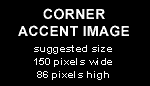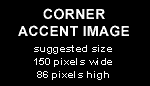|
Installing the Hardware:
- Install the hardware as outlined in the hardware installation guide
Installing the SDK:
- Goto http://www.dvs.de and login to the OEM support area
- Download the SDK 2.7 for SDStationOEMII
- do root> tar xf sdk2.7p48.tar.gz
- Copy the sdk2.7p48 folder to /usr/local/src/
Installing the Linux Kernel sources:
- With YAST , software management install the linux-kernel source
- Within YAST select "Filter: selections", Select "Kernel development" (not check) and search in the packages list for "linux-kernel
source" and check this to install...
- Open a Console and cd to /usr/src/linux
- do root> make oldconfig
- do root> make scripts/mod/ (do not forget the trailing
slash!!)
Building and installing the DVS-card driver:
Create Device node:
- cd to /usr/local/src/sdk2.7p48/linux/driver
- do: root> ./mkdev
Post compile driver:
- in the same directory
- do root> ./driver_create
Load the driver:
- in the same directory
- do root> ./driver_load
If you have more than one board:
- Setup the enviroment variabele SCSIVIDEO_CMD with Value PCI,card:<t>
- <t> is the number of the card which you want to control
- do: root> export SCSIVIDEO_CMD=PCI,card:0 to
select the first card.
- This is only needed when you have more than one card installed...
Load the licence key into the board:
- cd to /usr/local/src/sdk2.7p48/linux/bin
- run root> ./svram licence show
- Check the output for the serialnumber of the card supply the correct licence key..
- run root> ./svram licence key1 <key>
- check the card do root> ./svram licence show
- Check the SCSIVIDEO_CMD value and do the procedure again is necessary.
Sometimes it happens that the svram give a message that the card is busy. Restarting the system will cure this problem.
After restart you have the load the driver again....
Make DVS capture deamon:
- cd to /usr/local/src/ingex/Ingex/capture
- Set the DVSSDK enviroment variable..
- do root> export DVSSDK=/usr/local/src/sdk2.7p48
- Make the DVS capture deamon
- do root> make dvs_sdi
|