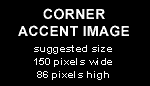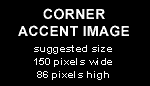|
Adding read/write support for NTFS formatted drives is a two way installation. We first have to install Fuse, which is
a virtual filesystems layer on which we are going to install NTFS-3G, which is the ntfs driver with read and write support.
First we install Fuse:
- First remove the old version.
- Check if it is active using root> grep fuse /var/log/messages
- If something like "fuse init (API version 7.6) comes up then do root> rmmod
fuse
- Again do a "grep" to see if a message "fuse exit" appears.
- Goto the fuse website and download the latest version of fuse.
- goto http://fuse.sourceforge.net/
- Click "Download" and download the latest tar-ball, currently version 2.6.3
- untar using root> tar -xf fuse-2.6.3.tar.gz
- Copy the fuse-2.6.3 directory to /usr/local/src
- Open a terminal and goto /usr/local/src/fuse-2.6.3/
- do root> ./configure --enable-kernel-module
- do root> make
- do root> make install
- do root> modprobe fuse
- Again do a grep and see if "fuse init (API version 7.8)" and "fuse distribution
version: 2.6.3" appears at the end of the messages...
- Then fuse is installed correctly as a module..
Now we install the NTFS-3G driver:
- Goto http://www.ntfs-3g.org/
- Goto "downloads" and than find the "CVS" link. I do not install the tar-ball because there is a lot of development going
on you'll always have the newest driver.
- Open a console and cd to your downloads directory
- type: cvs -z3 -d:pserver:anonymous@ntfs-3g.cvs.sourceforge.net:/cvsroot/ntfs-3g co -P ntfs-3g
- All the necessary files are downloaded.
- Copy the "ntfs-3g" directory to /usr/local/src/
- cd to /usr/local/src/ntfs-3g
- do root> ./autogen.sh
- do root> ./configure
- do root> make
- do root> make install
Mount a drive:
- I've used an usb drive which was previously formatted on a windows pc. Be sure that it is removed from the windows pc
with the "safely remove hardware" control panel
- After connecting it will probably auto mount using the standard readonly ntfs driver...
- Under suse look at "My computer" (KDE) and see if the drive is listed under "Disk Information" and accessible.
- open a console and type root> mount
- This will show a list with currently mounted devices. The latest mounted device
is shown last.
- Remember the device path (/dev/sdb1), Also remember the mount path (/media/IngexMedia)
- Now unmount the disk using root> umount /media/IngexMedia
- Check with root> mount if unmount
was succesfull
- Now mount the drive using the NTFS-3G driver
- do root> mount -t
ntfs-3g /dev/sdb1 /media/IngexMedia
- If you get the message "Volume is scheduled
for check" you can try and force the mount using: root> mount
-t ntfs-3g /dev/sdb1 /media/IngexMedia -o force This should normally
not be a problem to do...
- Check that you can access the disk through its mount path and you can write to it....
|